One of the best ways to browse Hoopla is by exploring their Categories, which are many and varied! For example, here are all the categories available for Television:
So, your challenge for this week: pick a format and explore the categories. Find a category that appeals to you. Is it "The Great Courses?" "Just Added to Hoopla?" "British Favorites?"
Report in the comments:
Which category did you pick? Did the content in that category seem to fit? How accurate was their categorization?